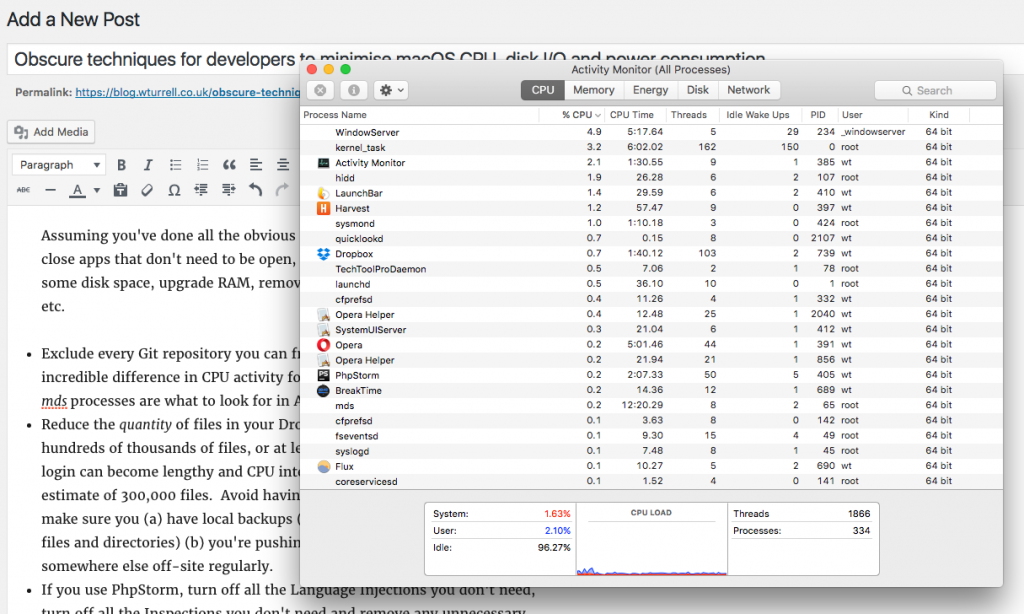Something to watch out for…
backup2l, the popular Unix backup software, has a setting in /etc/backup2l.conf called skipcond that lets you ignore files/paths. It uses find syntax.
You might have written something like this if you don’t want to both backing up old logs, say:
SKIPCOND=(-path /var/www/mysite/system/cms/logs/log*" -o -name "*.o")
But when you run backup2l -e to simulate the backup, it says:
856 / 43210 file(s), 13 / 5003 dir(s), 2.2GB / 4.3GB (uncompressed)
skipping: 0 file(s), 0 dir(s), 0 B (uncompressed)
You know this is wrong for two reasons, the overall size is too big and it’s not skipping anything.
This could be because of symlinks. To debug, run a real backup (with the -b switch), and use backup2l -l [pattern] (where pattern is some file(s) you know are in the directory you want to exclude) to see what’s there.
You may find it’s actually backing up /usr/share/nginx/mysite, because /var/www is symlinked to it:
lrwxrwxrwx 1 root root 17 Aug 2 2015 www -> /usr/share/nginx/
Remember backup2l has a purge (-p) option that lets you remove individual differential or incremental backups by specifying the number. So if you’ve just run all.1375, say, you can delete that with -p 1375 and when you run it again it’ll reuse the number.