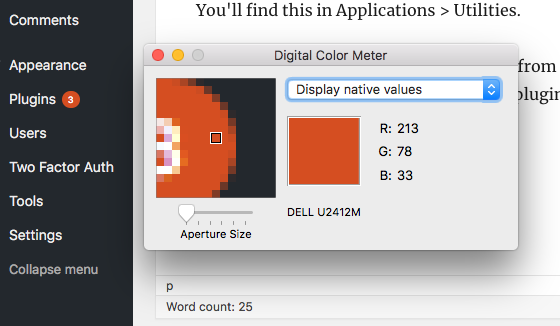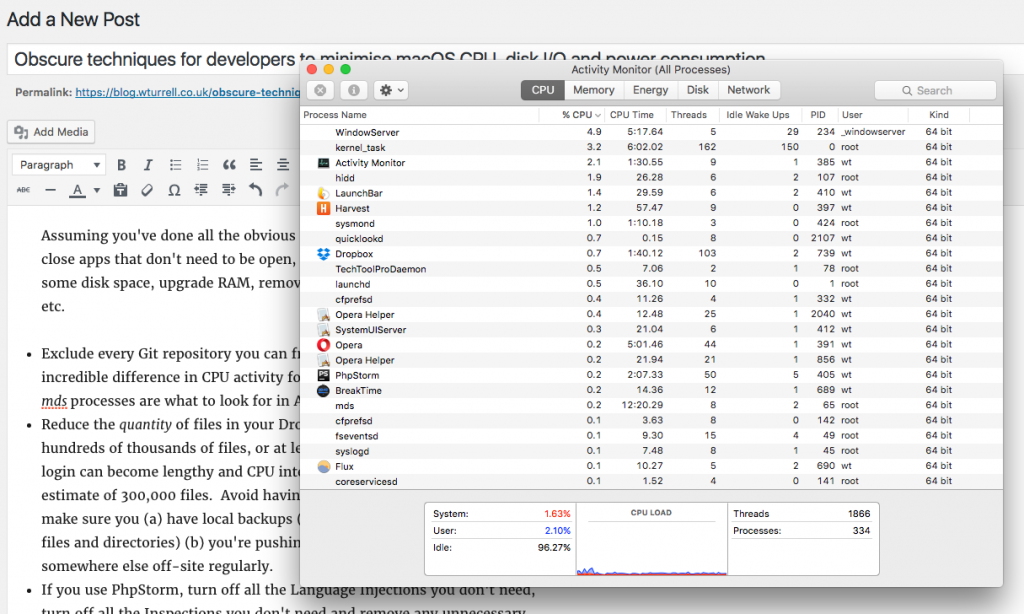Here’s a detailed review of how Apple’s mail-based, UK iPhone battery replacement service works, using two different phones in late 2020.
last update 10 Dec 2020
First you start here: https://support.apple.com/en-gb/iphone/repair/service/battery-power
- Scroll down and choose ‘arrange a shipment’, which, after Apple ID login, will lead you through picking the device, the cost your address details and a credit/debit card pre-authorisation.
The rule of thumb is that Apple will do repair and battery replacements for phones, tablets, etc. that they were selling until five years ago. After that, the model becomes “vintage” : for the next two years you can get it repaired by an authorised service provider (there are plenty of those in the UK) but not directly by Apple. After that, it’s officially “obsolete”: Apple will no longer sell replacement parts, so you’ll have to hunt around for someone who has hoarded them and appears trustworthy enough to know what they’re doing.
Therefore, you might plan a battery replacement before your five years are up and you might – as I did with an iPhone 6S – choose to first replace the battery first after, say, 2.5 years – I’d reached close to 1,000 charge cycles at this point – and then again after 4 – 4.5, before time runs out.
The UK mail-in battery replacement option was (I believe) introduced somewhere between 2018 and 2020 – I don’t recall it being available the last time, either that or the turnaround time put me off, though that did mean I got to chat to an Apple certified technician at Storefront and get an idea of what they did (including taking hi-res photos of the phone, including the display, ports, assessing the condition of the screen) and a look at the diagnostic tools they used. The actual dis/re-assembly process (out of sight) took them, as I recall, around 20-30 minutes.
Back then, Apple offered battery replacements for a reduced £25, due to all the fuss over CPU throttling (for the record – I consider that a feature rather than a drawback, given it kicks in due to a combination of temperature, charge remaining and power draw, it’s not active all the time. In most situations, having your phone power off in the cold is much more inconvenient than a slight slowdown). It’s worth noting that Apple changed the power management chip for more recent models. Where they screwed up of course (personal opinion) was in the transparency and the PR.
As of November 2020, the battery replacement current cost for less expensive iPhones (e.g. for an iPhone 6S) is £37.50 for the repair, £6.20 for shipping, plus 20% VAT, or £52.44 inc VAT in total.)
Sending the phone to Apple
- roughly 3-4 days after I started the repair (requires credit card details), received a box (slim enough to fit through large letterbox) to send it back in. The box itself (a “single wall” box made by Veritiv, who design and manufacture packaging) is well constructed, and has the manufacture date along with all the weight, burst proof certifications etc. on the back.
- The pack comes with an instruction book (9 steps, 24 languages, 36 pages) and a spare SIM eject tool: you need to remove the SIM – this is standard for in-store repairs at authorised retailers like Storefront, too – Apple don’t want to worry about looking after your SIM, cases, cables or any other accessories.
- You do need to turn off Find my… (iPhone), of course (Apple’s website has a mechanism that checks this in real time and doesn’t let you continue until it’s done) – there was some additional advice to remove the phone from your list of devices in iCloud, which I did to be on the safe side.
- Your phone goes in a thin translucent foam padded bag, which some tape you unpeeled and stick down, then you put it inside a slim iPhone style white cardboard box (you’ll get it back in one of these too, they’re nice and worth holding onto…), then you put that inside the brown cardboard box, which you’re also advised to tape down (no tape provided).
- You also get a pre-paid (24 hour, tracked) Royal Mail grey polythene bag which has a postage label preattached.
- You don’t need to include any notes or paperwork (remember Apple can reference both the tracking code and the serial number of the iPhone itself).
- You can do what I did, and use the new Royal Mail parcel collection service which costs 60p for this item, to avoid a trip to the post office. When the postman delivers your post, s/he takes the parcel, scans the barcode (they have a proper laser barcode reader for that, not a phone camera) and then it’s automatically in Royal Mail’s standard tracking system. You’ll get a confirmation email from Royal Mail immediately.
Although the entire process – online ordering, status emails, credit card purchase info, payment receipt etc. is fully Apple white-label branded, they contract the servicing out to Unipart Logistics in Lutterworth (they support servicing jobs for London Apple Stores too, apparently).
The day of repair (both repairs took a single day each, with time either side for delivery of return box, the return itself, and the repaired phone being sent back.)
iPhone 6s – Nov 2020
- 8am – Royal Mail tracking shows parcel received
- 11:31am – Apple email: “We’ve received your product / we’ll start the repair now”.
- 5:02pm – Apple email: “Your product will ship soon / our technicians have successfully repaired your product”.
- 7:01pm – Apple email: “We’ve repaired your product / Your product has been repaired and we’re sending it back to you. You should receive it in about two business days.” iPhone SE – Dec 2020
- 10:47am – Apple email: “We’ve received your product / we’ll start the repair now”.
- 6:47pm – Apple email: “Your product will ship soon / our technicians have successfully repaired your product”.
- 7:01pm – Apple email: “We’ve repaired your product / Your product has been repaired and we’re sending it back to you.
This is all much faster than I anticipated. (I was expecting a ~ 2-3 day turnaround in normal circumstances, and longer now, given social distancing disruption and the possibility of reduced staff levels due to illness.)
Receiving your phone
- The “We’ve repaired your product” email identifies the courier as UKMail and had a tracking number to a Syncreon page which was active later that evening. In fact, UKMail is part of DHL (presumably because they thought UKMail was a friendlier name for the British market).
Syncreon is a “supply chain solutions” company (a bit like Capita or Serco, but not quite) and one of the things they do is handle Apple’s delivery tracking.
In both cases – delivered by DHL the following afternoon. Note the Syncreon page shows basic tracking, including ‘Out for delivery’ status, but you will also find a ‘manage your delivery’ link – this leads to a DHL UK homepage. If you paste the tracking code in the email and your postcode again, it will give you a one hour estimated window, based on your position in the courier’s daily drop list (displayed below graphically).
An estimated time and position won’t appear until mid-morning, in one case an hour or two after the package was out for delivery.
As is currently the situation in the UK, couriers put the on the (open) doorstep, take a photo of it sitting there and ask for your name before leaving, as a contactless proof of delivery.
The phone comes wrapped in a UK DHL parcel bag (size medium) with a brand-new, taped grey box and the iPhone protected in the same way as when you sent it – padded bag inside white cardboard box.
I recommend keeping the boxes in case you ever need to send your phone to someone else.
Also in the box: an A5 sheet of paper labelled “AppleCare Product Service Summary”. It confirms you have a 90-day warranty on the repair. The summary includes your repair ID and the phone’s serial number (which is enough to extract not just the storage size of the phone but also its colour and the various LTE bands).
Did I get my original phone back? Yes. Matching serial number and IMEI, and screen/case appeared in identical condition.
iOS software versions
On powering on, I used Coconut Battery to check the manufacturer date of the new battery:
iPhone 6S – 45 days old (good), 0 power cycles, only 10% charge (probably for safety reasons).
iPhone 5E – 268 days old (presumably because they are in lower demand), 30% charge (printed on the Product Service Summary)
For both a iPhone 6S running iOS14.2, and an iPhone 5E 1st gen running iOS13.7, I received the same phone back but with factory reset to iOS14.2. Upgrading the SE to the latest version before sending it in was deliberate on my part, to see if they would wipe it even though it was up to date. Whereas at a previous in-store replacement at Stormfront (a UK Apple service provider), the technician didn’t reset the device. My guess is that this UTL load some diagnostic firmware onto the phone first and run tests, though why this wasn’t needed at an AASP I’m not sure (and with a Mac, you can boot a recovery partition from an external drive without needing to do anything to the phone, indeed with Filevault enabled).
Recommendation: as it’s always questionable to describe early versions of iOS releases as “finished”, I wouldn’t get a battery replacement soon after a new version has come out: wait until the .2 or .3 release, so you don’t end up with something that’s unstable, or has poor battery life, or new bugs in 3rd-party apps which the developers have not yet got around to fixing.
The Product Service Summary for both phones states:
“Our technicians also installed the latest operating system and confirmed that your product passed our quality tests”.
Restoring the phone from the backup
This will depend on your backup size, for reference, a 19GB backup took around 18 minutes to the first boot. The restore is enough to get you to the stage where you have an internet connected phone, a working home screen and the app download process has begun. This is very CPU intensive – and needed an additional half hour or so downloading the 140 apps I have on the phone. iPhones from 2015 are limited not just by the CPU but also the NAND write speed (e.g. an 7th generation iPod Touch (2019) will be considerably snappier when installing applications.) Note: all your apps are downloaded online, but you get the version you had installed previously, not the latest one (although it will often be a more recent app if you’ve migrated from iOS13 to iOS14).
I recommend backing up iOS devices with iTunes, not iCloud, for speed and security reasons.
iTunes will have restored your entire photo library (and seems now to download music too, or at least some of it).
The default COVID-19 exposure tracking settings for an iOS14 restore are for it to remain deactivated if it was previously switched off, but with the app availability notifications enabled.
The default bluetooth setting seems to be inconsistent (Apple used to reactivate it on each update, that isn’t always happening for me now.)
Your previous iOS software and app auto update toggle settings are all preserved, along with most other things (screen brightness, volume level and so on).
In short, iOS restore remains very slick / polished, though I did choose to power-cycle the phone after it apparently stalled on iCloud setting restoration.
Also, I was able to get through the entire reinstall process without the SIM inserted (in previous iterations the phone would have refused to go any further.)
Battery issue with iOS14 (and working fix)
After allowing ~48 hours for things to settle down, I was still losing an alarming amount of battery when the system was idle (e.g. 60% overnight). Absolutely zero application usage was being reported during this time. Tried removing widgets, but didn’t seriously expect this to work (and it didn’t) – besides, widget use should be reported in the table.
Battery loss was also happening during the day. It didn’t seem to happen whilst in full airplane mode (with no wi-fi) so my suspicions were Wi-Fi calling, or more likely, a corrupt wifi setting (this was a restore from a iOS 13.7 install to a 14.2 clear install, which could be problematic.)
Resolved by resetting network settings (in practice, all this requires you to do is re-enter wifi passwords – and if necessary, any static networking settings; note that wi-fi calling was still enabled without me needing to do anything.) So try changing that, make a note of the battery life, and leave the system connected to wifi but idle for an hour or two and see if the battery is stable now.
It might be worth clearing network settings regardless if you’re upgrading to iOS14 – it’s a lot less hassle that starting completely from scratch (i.e. clean system where you restore apps and settings individually).
Overall verdict:
- Fast process and minimal hassle.
- Quite expensive (as expected), but thorough repair, was confident in the testing process, use new and genuine parts and you get 3 month warranty.
If anyone wants to fact check me on any of this, do feel free to email.