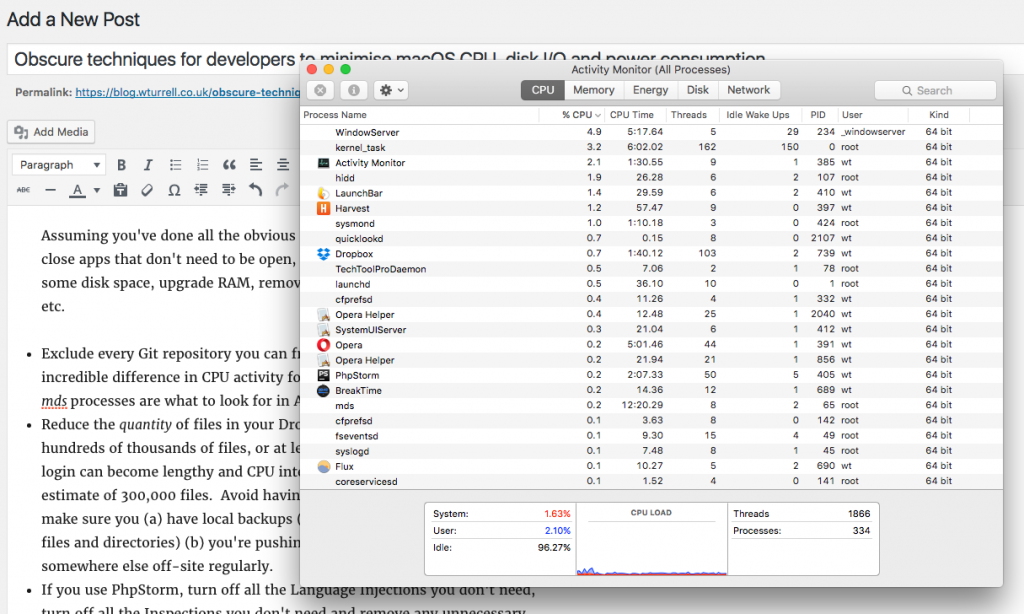Gitk is a built-in GUI repository browser for Git.
There are options, but to begin with, just launch it by typing gitk
It’s fast and handy if you just want to quickly browse commits or staged/unstaged files and don’t have an alternative GUI app.
Also a useful companion if you’re doing interactive staging.
You can instantly search full commit messages (matching commits will be shown in bold, remember to set IgnCase otherwise the search is case sensitive).
You can also use the touching paths option to look for files affected by a commit, and you can search by strings added or removed or changing lines matching.
There’s a second search box for finding things in the diffs.
You can modify colours, fonts and so on.
NB: Sourcetree has command line tools as well (so you can type stree, though I couldn’t get them to install properly when I tried).