updated Sat 11 Feb 2017
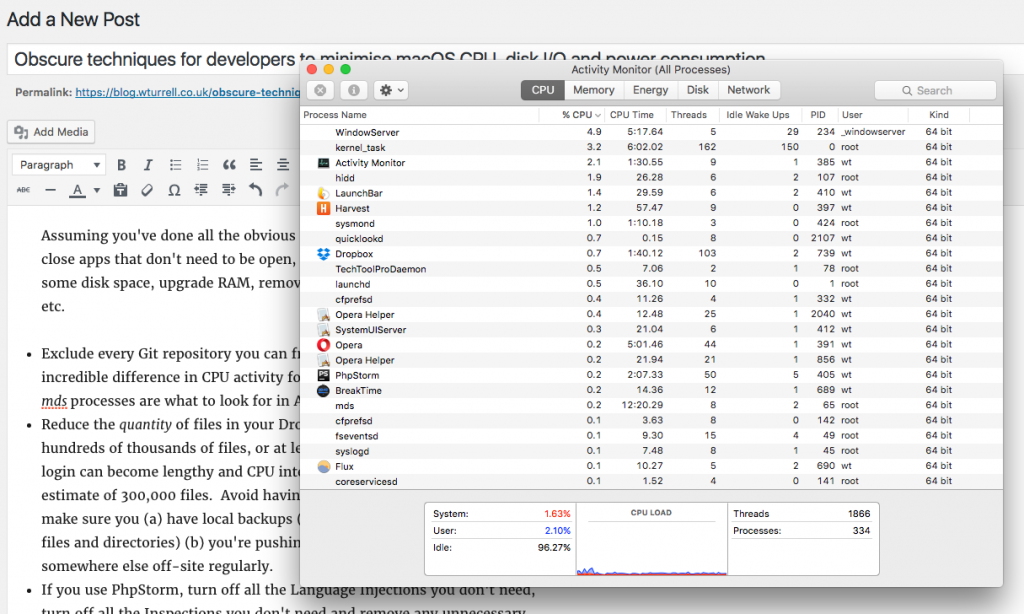
Assuming you’ve done all the obvious things, e.g.: remove unwanted apps, close apps that don’t need to be open, remove System Preference pane based apps you can do without, tidy the Login Items list, free up sufficient disk space, upgrade RAM, remove unnecessary browser extensions etc.
- Exclude every website, Git repository and virtual machine on your Mac from Spotlight search. This made an incredible difference in CPU activity for me (the mdworker and mds processes are what to look for in Activity Monitor).
- Reduce the quantity of files in your Dropbox folder. It can’t cope with hundreds of thousands of files, or at least the indexing process on initial login can become lengthy and CPU intensive as you near Dropbox’s own estimate of 300,000 files. Avoid having any Git repositories in there – just make sure you (a) have local backups (Time Machine only backs up certain files and directories) (b) you’re pushing to GitHub, Bitbucket or somewhere else off-site regularly. Download AWS CLI and sync a .tar.gz occasionally with an S3 bucket.
- If you use PhpStorm, turn off all the Language Injections you don’t need, turn off all the Inspections you don’t need and remove any unnecessary plugins. You’ll almost certainly have a handful of candidates for each of those three areas – i.e. languages or frameworks you never use. Just familiarise yourself with what’s available every now and again so if you do work on an unusual project you have a better chance of remembering to turn the necessary options back on.
(P.S. I’m still using El Capitan 10.11.6 and have no plans to upgrade for several months.)
Mac load average
$ sysctl -n vm.loadavg
{ 1.29 1.38 1.45 }
If you think the Mac load average seems high compared to Linux, here’s an explanation of how it’s calculated. The CPU idle % is a more useful measure of how loaded your system is (the above measurement was taken with 97% idle CPU).